13 KEYBOARD SHORTCUTS FOR DATA ENTRY
The key element in entering data into Excel is completing the data entry by either clicking from one cell to another cell with your mouse or by using one of the keyboard shortcuts listed below to move to another cell.
Data entry into a spreadsheet is a very manual process and is still predominantly carried out using a keyboard. It, therefore, makes sense that if this task is to be completed in an efficient and effective manner, familiarity with the various methods/keyboard shortcuts to facilitate this process would be beneficial.
The following list of 13 keyboard shortcuts for data entry will improve your accuracy and efficiency when entering data into an Excel spreadsheet.
Data Entry Keyboard Shortcuts
| Shortcuts | Keys | To Achieve |
| Arrow keys | 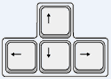 | Complete cell entry and move the cell cursor one cell in the direction of the arrow key pressed |
| Enter | Complete cell entry and move the cell cursor one row down | |
| Shift + Enter | Complete cell entry and move the cell cursor one row up | |
| Ctrl + Enter | Complete cell entry in all cells in the selected range | |
| Alt + Enter | Begin a new line within the existing cell | |
| Tab | Complete cell entry and move the cell cursor one column to the right | |
| Shift + Tab | Complete cell entry and move the cell cursor one column to the left | |
| Esc |  | Cancel the current cell entry |
| Ctrl + ‘ (apostrophe) | Copy the formula from the cell above into the current cell | |
| Ctrl + Shift + ” (quotation) | Copy the value from the cell above into the current cell | |
| Ctrl + ` (accent) | Toggle between displaying cell values or cell formulas in the current worksheet | |
| Ctrl + ; (semi-colon) | Insert the current date into the current cell | |
| Ctrl + Shift + ; (semi-colon) | Insert the current time into the current cell |
Download
You can download an Excel spreadsheet of these 13 keyboard shortcuts by clicking the following link – 13 Keyboard Shortcuts to help with Data Entry.
Continue the Discussion
What keyboard shortcuts do you use when entering data into Excel? Do you use any that we haven’t mentioned here? Continue the discussion and add your thoughts in the comments section at the bottom of this article.
Please Share
If you liked this article or know someone who could benefit from this information, please feel free to share it with your friends and colleagues and spread the word on Facebook, Twitter, and/or Linkedin.
