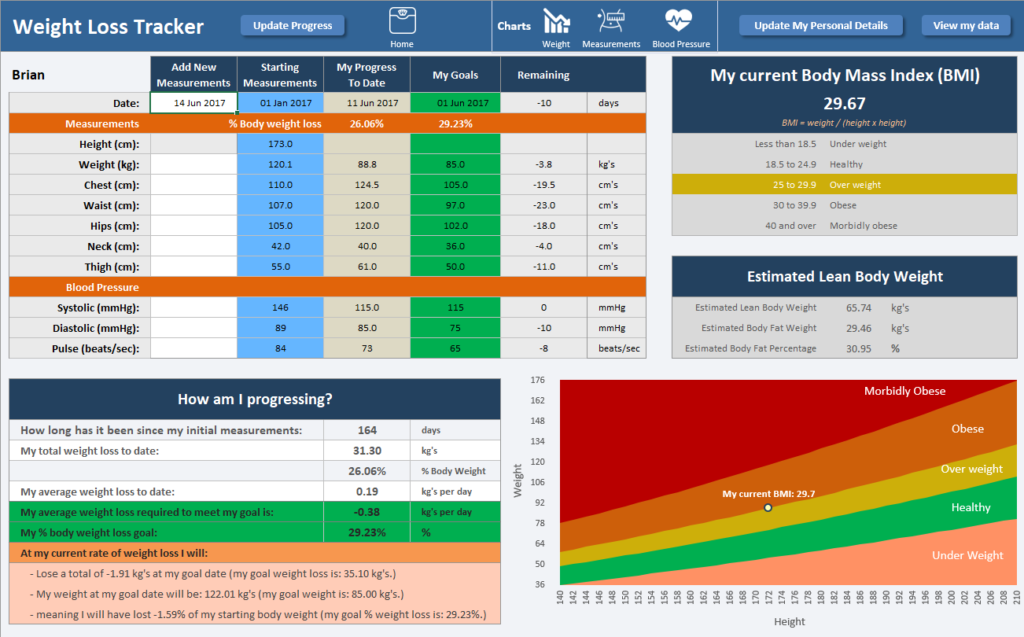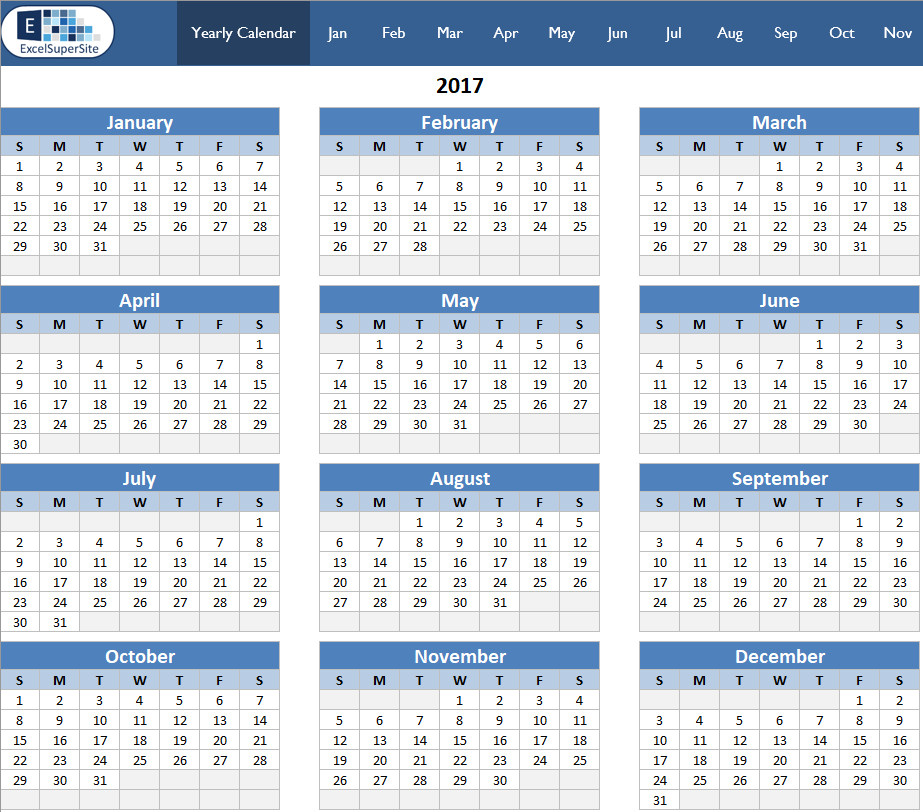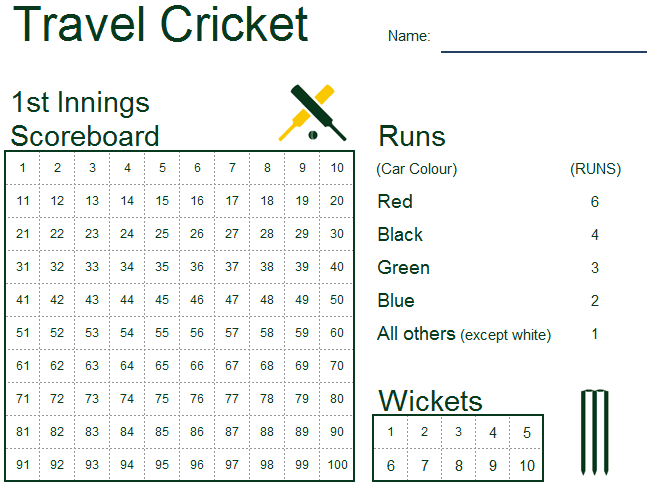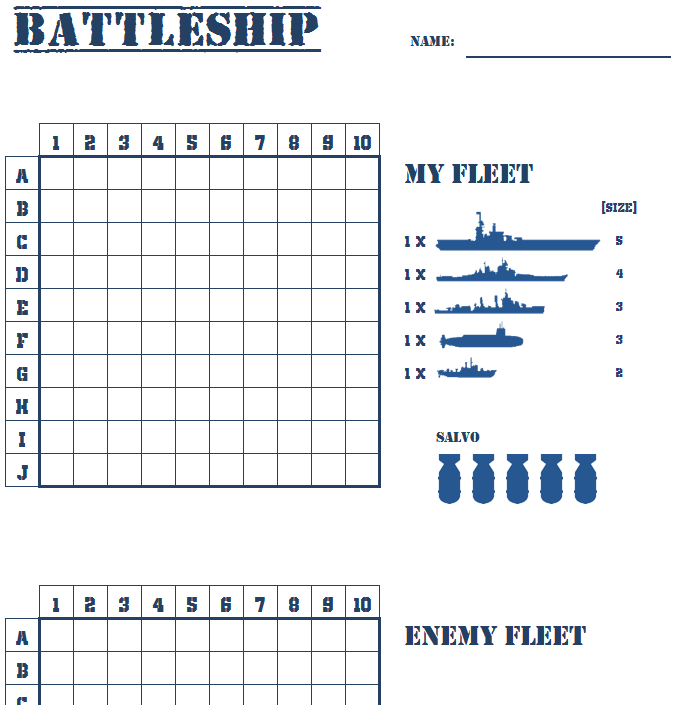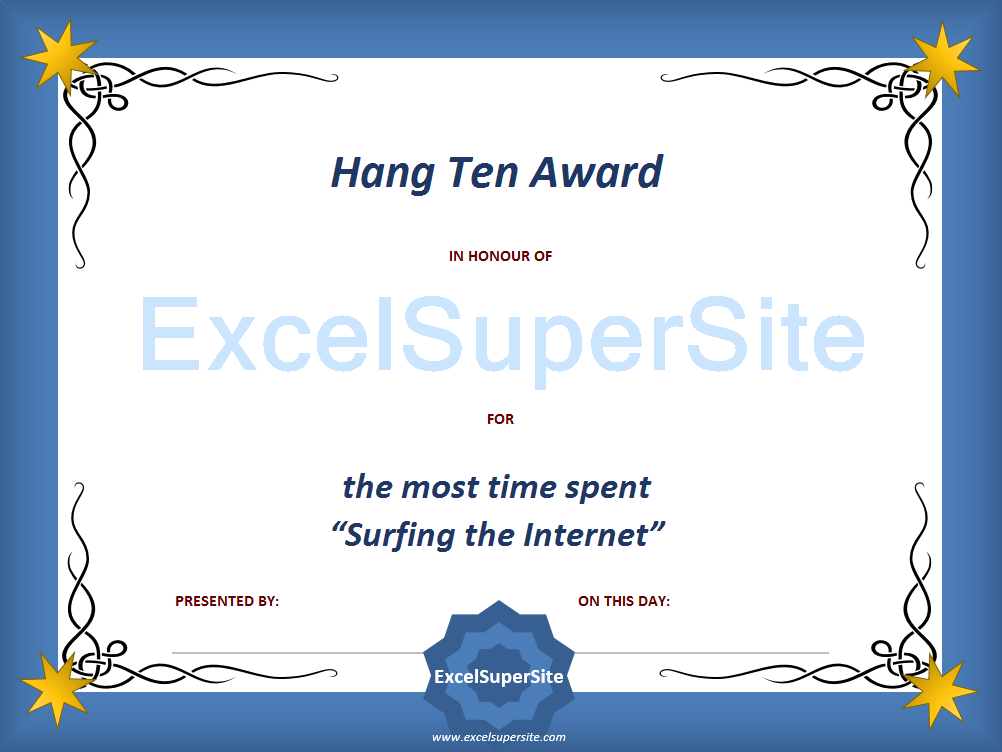QUICK TIP – UNDO / REDO
Do you often re-type over content in a cell in Excel then realise that you shouldn’t have just done that?
Excel’s Undo (Ctrl + Z) feature provides you with a quick way to reverse (i.e. undo) any changes you have made to a worksheet such as accidentally deleting data, applying incorrect formats, or moving formulas.
Similarly, if you have reversed back a change, but then realise that the change should actually have been applied in the first place, you can use Excel’s Redo feature (Ctrl+Y) to reinstate the change.
It’s important to remember, however, that when you use either Undo or Redo, they process your actions in the exact same order that they were applied.
What this means is that you can’t undo or redo the fourth action, for example, without the first three items as well being processed as well.
Help support ExcelSuperSite – T-Shirts and Merchandise
Do you like this template and would like to help support us at ExcelSuperSite to continue to share great templates and content such as this – why not take a look at some of the t-shirts and merchandise we have on offer – click any of the images below to visit our store.
Please note – our T-shirts and merchandise are hosted on an external “Print on Demand” website Redbubble/ExcelSuperSite so when you click an image below you will be automatically taken to our store on that site.
Explore our other ExcelSuperSite Excel spreadsheet templates and downloads
Customers who downloaded this template also viewed …
Other places to explore spreadsheet templates and downloads
Other places to look for free spreadsheet templates: