ExcelSuperSite Spreadsheets and Downloads
| Related Article | PDF Download | Free Excel Download | Excel Download |
|
|---|---|---|---|---|
| How to shade alternate rows with Conditional Formatting | ||||
| How to insert multiple rows or columns into your Spreadsheet | ||||
| How to use the vlookup function in Excel | ||||
| How to make a cell flash in Excel and why I wouldn’t do it! | ||||
| Loan Amortisation Schedule Calculator |

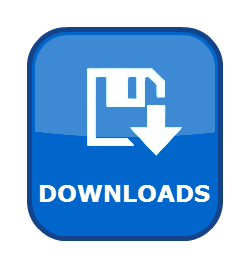
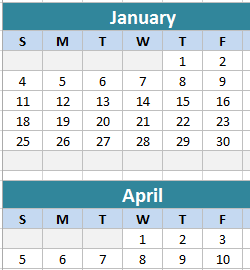
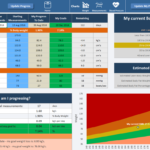

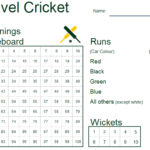
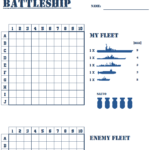
I wasn’t able to apply the flash on more than one cell on a sheet, any help!
Hi Chijioke,
To apply the flash on to more than one cell you need to modify the cell range in the VBA code.
In the VBA Editor, if you open up “Module 1” simply change the cell range portion of the code:
Public Const FlashRng As String = “Sheet1!A3”
to reflect the cells you want to flash. Something like:
Public Const FlashRng As String = “Sheet1!A3:A5”
will make the cells A3 through to A5 flash.
Cheers,
Brian
Thank you Brian,
The solution was effective. I also used comma (,) to flash new cells separately.
How can i make my some one else see the flash from his end. After saving the work, the flash seem not to be active. I am sure i did need more info concerning compatibility during saving
Hi Chijioke,
Glad you were able to get it sorted. Regarding your spreadsheet not working for the other person – 2 things to initially check:
1. Did you save your spreadsheet as a Macro Enabled spreadsheet (*.xlsm or *.xlsb)?
2. Has the other person enabled macros on their computer? Macro MUST be enabled in order for the code to be able to be run.
Thank you Brian,
I did saved my work with macro enabled spreadsheet and closed up. But unfortunately, when i opened it to check, the flash was not active. I had to click on run to activate it.
I need this for my stock report. the flash is intended to call the attention of my procurement manager in another location. The point is that even as i sent the report via email, with macro enabled system, he should be able to see the flash as soon as he opens the report. the flash should call his attention to the urgent stock replacement
Can i have your email ID so that i can send you a report i prepared with flash?
Hi Chijioke,
The code as it is in the article is not set up to automatically start as soon as the spreadsheet is opened.
To get the code to run as soon as your workbook is opened, add the following lines of code into the “ThisWorkbook” module in the VBA Editor.
Sub Workbook_Open()
Call StartFlashing
End Sub
This code will call the StartFlashing sub routine as soon as your spreadsheet is open and hence your cell(s) that you specified will flash.
If you have any further queries, please send me an email at support@excelsupersite.com
Best Regards,
Brian
Dear Brian,
Thank you for your swift response.
I sent you an email.
Thanks
Dear Brian,
PLEASE can you respond to my email?
Chijioke
Thanks for your tremendous effort, I’d really appreciate. My Boss was amazed with Flash.
But I have an issue please, I have different work sheets. I was only able to make it work one sheets. The other one I tried it’s disrupt the whole thing. Please help.
Same workbook but different sheets.
Thanks once again.
Brilliant! Your Loan Amortization Schedule Calculator is a lifesaver
Have you any more sort of budgeting templates being added?
Hi Robert, That’s great you loved the Loan Amortisation Calculator. Re: budgeting templates, we are adding more templates all the time – any particular template you would like to see? Let us know and we’ll see what we can create for you.
Cheers,
Brian